As you get started in Shopify, you’ll likely notice that there are options to specify the Product Type for each product you create. What are Product Types and what is the purpose of this field? In this article, we’ll go over everything you need to know about Shopify Product Types.
What are Shopify Product Types?
Each product in Shopify can be assigned a Product Type. The Product Type is usually a category name, such as Shirts, Hats or Shoes depending on what makes the most sense for that particular store.
The merchant is free to define the Product Types as they see fit. Shirts, Hats and Shoes might be used by a general clothing store, while a store specializing in shirts might specify Product Types like Graphic T-Shirts, Kids T-Shirts and Plain T-Shirts.
Specifying Product Types for Shopify products is optional, but it can be a great way to organize products better, and can also help with structuring your Shopify store product collections.
A product can only have one Product Type assigned.
How to use Product Types
One popular way to leverage Product Type is to use it to define an automated collection. When defining the collection’s conditions, you can select a set of Product Types that should make up a particular product collection.
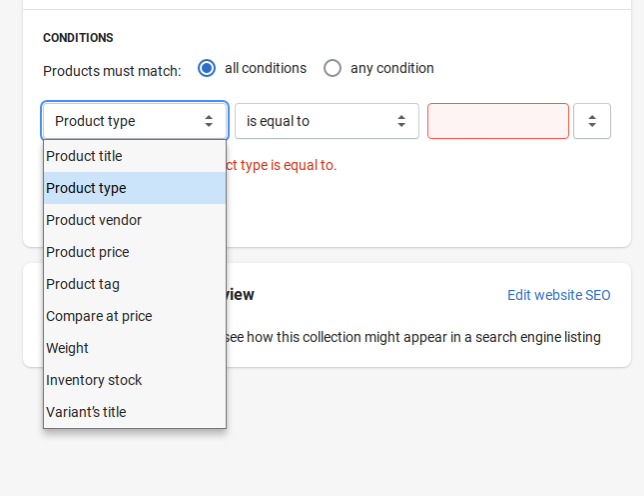
Product Type vs Vendor
The Vendor field in a Shopify product refers to the manufacturer or supplier of the product, and is different from the Product Type. The Vendor field is typically not shown to customers and is most often used internally for inventory tracking. The Product Type, on the other hand, may be shown to customers on the product page depending on the Theme used.
For example, Acme T-Shirt Factory would be a Vendor, while Graphic T-Shirts would be a Product Type.
Product Type vs Tags
Product Types and Tags are quite similar in functionality, but the main difference is that a single product can have multiple Tags, while a single product can only have one Product Type. Therefore, we recommend keeping Product Type definitions as broad as possible, while Tags can be as broad or specific as needed.
For example, an extra large, black T-shirt with a Superman print could have the Graphic T-Shirts Product Type and have tags such as black, x-large, Superman and DC comics.
Tags can also be used to generate product collections, so they are quite similar in functionality to Product Types.
Where to Specify Shopify Product Type
You will find the Product Type selector along the right-hand column of each product’s admin page. Begin typing in the box to see Product Types already created before, or add a new Product Type if this is the first time you’re using this Product Type.
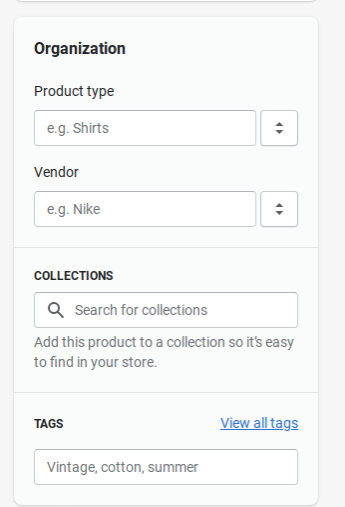
Click Save and your product will save the updated Product Type.